What Anonymization Options Does Cleardox Offer?
Discover the anonymization / redaction options available in Cleardox, including step-by-step instructions on how to use Cleardox Autoflow and Fast Track for effective document anonymization.
Anonymization Options in Cleardox
Cleardox provides two methods for anonymization:
- A-Z Anonymization with Cleardox Autoflow
- Anonymization via Fast Track
Choosing between these methods depends on your preference. Fast Track is generally the most efficient method as it allows you to anonymize or redact a large number of personal data points simultaneously. In contrast, A-Z anonymization via Autoflow requires approval for each entity as it appears in the document.
A-Z Anonymization with Cleardox Autoflow
When you use Cleardox Autoflow for anonymization, you will be presented with identified personal data in chronological order.
Steps:
1. Start Autoflow:
- Click "Start Autoflow," and Cleardox will guide you through the document, suggestion by suggestion.

OBS: Cleardox finds all variantions of an entity, so if a name appears 42 times in a document you only need to accept and anonymize it once
2. Finetune Anonymization with the drag handles :
- If Cleardox misses any relevant words, use the "handles" to add these words (e.g., a middle name) to be anonymized. Cleardox will then search for all similar instances in the document to ensure comprehensive anonymization.

3. Accept Anonymization Suggestions:
- When you accept an anonymization suggestion, Cleardox will redact / anonymize all instances of the identified personal data from the document. The color marking will change from dark to light gray, allowing you to easily see which sensitive data have been anonymized and which still need attention.
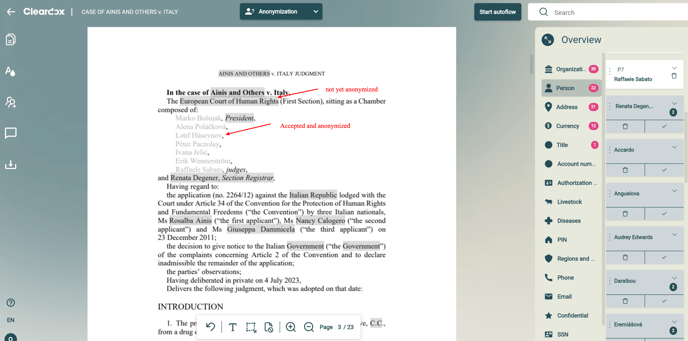
4. Handle Individual Instances:
- If you want to handle only a single instance, uncheck the "Handle All" option. This will ensure only that specific instance is anonymized or kept, depending on your choice.

Anonymization via Fast Track
A quicker alternative to Autoflow is the Fast Track method.
Features of Fast Track:
-
Overview Dashboard:
- Provides a summary of all personal data found in the document and their categories.
-
Category Anonymization:
- Allows you to anonymize / redact all personal data in a selected category with a single click.
Steps:
1. Activate Fast Track:
- Click the Fast Track option.
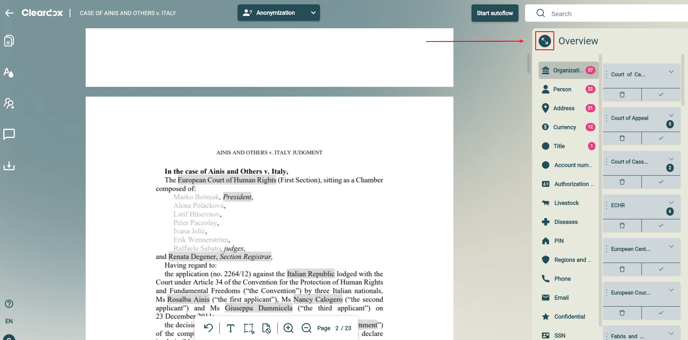
2. Manage Categories:
- Categories with the most content appear first. Select a category you wish to anonymize (e.g., "Persons").
3. Refine Categories:
- Remove obvious false positives (words Cleardox mistakenly identifies as names) or move content to another category if misclassified.

4. Accept All:
- Click on the category title or the three dots at the top of the category and select "Accept All."
5. Choose Anonymization Method:
- In the dropdown menu, choose whether Cleardox should use pseudonymization or classic black redaction.
6. Finalize Anonymization:
- Close the overview and fine-tune your anonymization directly in the document.
Using these anonymization solutions, Cleardox helps you manage sensitive information efficiently, ensuring compliance with privacy standards through its fully automated anonymization processes. Whether you choose Cleardox Autoflow or Fast Track, you can achieve thorough document anonymization / redaction with ease.